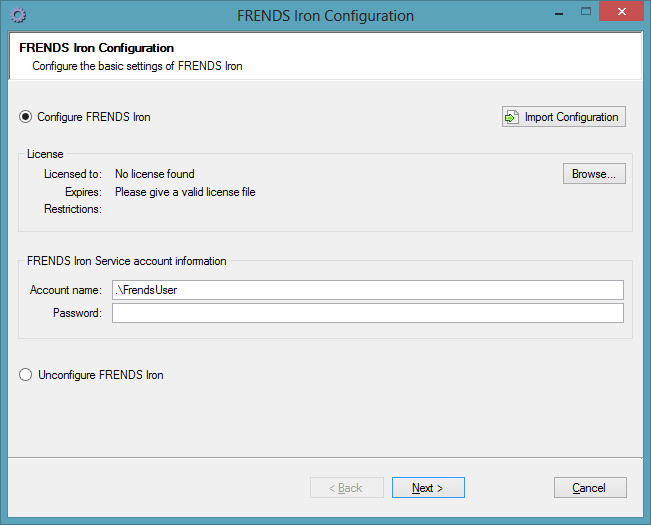

Configuration tool will setup the needed Windows services, databases and setting files. The tool is available after FRENDS Iron installation. To get more information about FRENDS Iron installation, see the FRENDS Iron Documentation or Readme.
With the Configuration tool, you are allowed to define the following settings:
The Configuration tool also allows you to change or unconfigure the service's settings without reinstalling the whole service.
The Configuration tool is available after FRENDS Iron service installation. You can launch the Configuration tool by checking the Launch Configuration Wizard checkbox at the end of the FRENDS Iron installation or manually selecting the FRENDS Iron Configuration shortcut from FRENDS start menu.
Reconfiguration is possible by using the Configuration tool. If you need to change some FRENDS Iron service settings, just launch the Configuration tool manually and give new settings.
Because the FRENDS Iron service and user interface are installed and configured by the Configuration tool, it requires Administrator rights on the local machine. As described in the readme, the user running the Configuration tool should also have sysadmin rights (or the individual required rights) on the database server in order to set up the database, and belong to the BizTalk Server Administrators and SSO Server Administrators groups to register the BizTalk adapters.
When launching the Configuration tool, it first tries to look for existing settings from existing configuration files. This allows you to reuse the current settings and do only the needed changes e.g. when upgrading from a previous version.
If the Configuration tool does not find existing configuration files, you need to give all the settings manually. This is needed e.g. when you have just done a clean installation or have previously unconfigured FRENDS Iron . In this case, you can also use an import a previously exported settings file, as described in the next section.
For the basic configuration settings you need to give the following: the license file, the name of the database server, the service's user account and password.
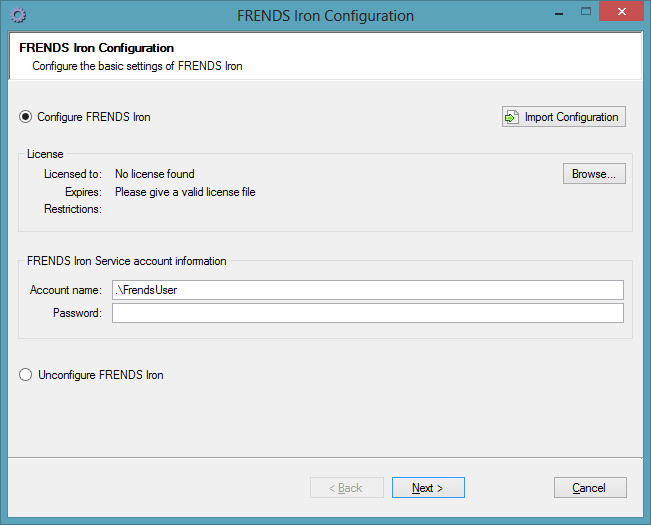
You can also import the configuration from a file by clicking on the Import Configuration link and browsing to the file. You can also choose to remove the configuration by selecting the Unconfigure FRENDS Iron option; for more on this see: Unconfiguration.
After you have given the basic settings, just click Next.
For the FRENDS Iron control service settings you need to give the service endpoint base address and the local path. You can also decide if you want to register BizTalk adapter for FRENDS Iron and start FRENDS Iron service after configuration or not.
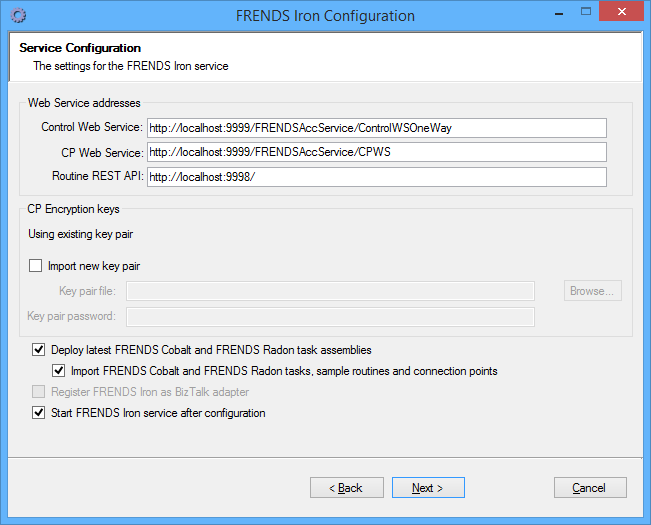
After you have given the valid control service settings, just click Next.
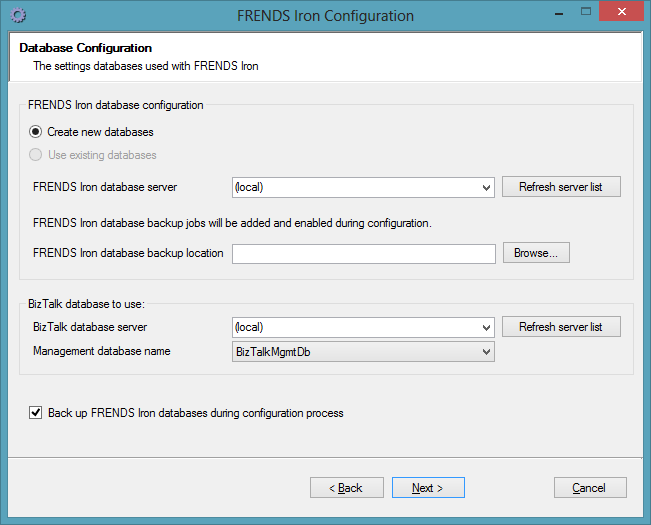
On the database settings form, the Configuration tool searches for existing FRENDS Iron databases on the local server and sets the settings accordingly:
DefaultNewDatabaseCollation
setting from the Frends.Acc.Configuration.Form.exe.config
configuration file before launching the configuration tool.
If the database server list drop-downs do not contain the database you would like to use, clicking the "Refresh Server list" button will try to locate all database servers in the domain and fetch the database details from them.
NOTE: Since version 2.4 Frends uses fixed database names "FRENDS" and "WorkflowStore". If you upgrade from earlier version to 2.4 and have not used these database names, you need to rename your databases to default names before upgrading in order to use existing databases.
The Configuration tool never creates, upgrades, or repairs BizTalk Database; its information is just shown.
Backup location is required for FRENDS Iron database backups. This is the folder where the FRENDS Iron database jobs save the database backups. By default all backups are saved in the same folder. If you need to, the database backup folder can be changed also by editing the database jobs manually in SQL Server Management Studio. For more information on FRENDS Iron database jobs see Readme: Enabling database jobs. Backups taken during configuration process are also saved into this directory.
If database jobs already exist on server, but they are not enabled, configuration tool will enable the jobs by default but leaves backup locations intact.
NOTE: If FRENDS Iron is already configured and FRENDS database backup jobs have been manually completely removed from the database server and then configuration tool is run again, you may see a note text that database jobs will be added. However, in this kind of special situation the jobs will not be added by the configuration tool.
Configuration tool backs up FRENDS Iron databases during configuration process. Since backing up databases can be quite time consuming operation, you can choose not to back up databases by unchecking the "Back up FRENDS Iron databases..." checkbox. Note that if you do not back up databases, database rollback won't occur either in case of configuration failure. If you choose not to take backups during configuration, make sure you have some other method of backing up databases in use and backups have been taken prior to configuration process.
After you have given valid database settings, just click Next.
If you want to send email for all errors automatically, you can enable the automatic error reporting functionality on the next page.
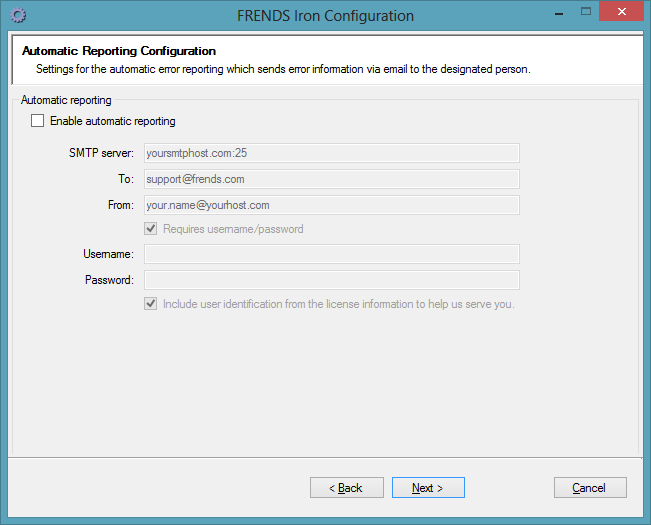
Just check the Enable automatic reporting checkbox and give the necessary SMTP details to the fields. After this, FRENDS Iron will send email for all ERROR-level log messages.
After this, just click Next.
You can configure a web site to be hosted on the local IIS server to provide web user interface access to FRENDS Iron.
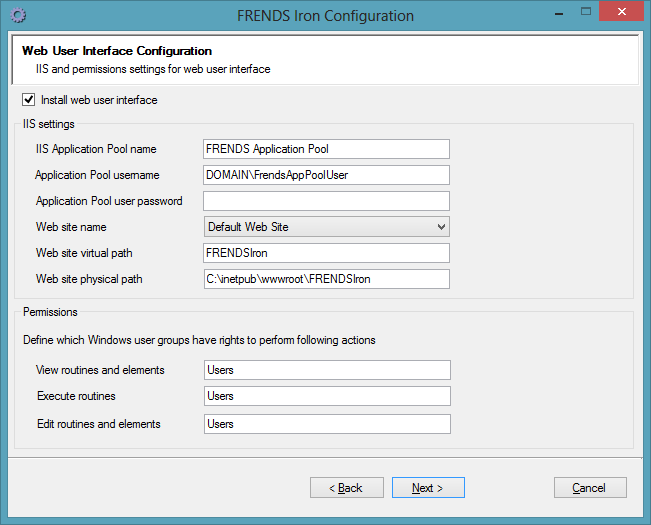
Application pool username must be provided in DOMAIN\username format.
User with name IISUser will be created for application pool user
to FRENDS database. Note that if such user already exists (in case of reconfiguration or upgrade)
in FRENDS database, same user account must be used for application pool as was used when web user
interface was previously configured. Application pool user account cannot be changed,
unless IISUser is removed from FRENDS database prior to configuration.
Web site virtual path describes the url in which the web site can be accessed.
For example: setting the virtual path to FrendsIron
means that web site can be accessed via url http://[server]/FrendsIron.
Note that web site physical path must end with web site virtual path, in exact same written form. Configuration suggests automatically a location where to deploy web site physically based on web sites found on local IIS server and on virtual path provided in configuration form.
Once you've provided web user interface configuration information, just click Next.
FRENDS Log Service can be configured to log FRENDS Cobalt file transfers. If FRENDS Log Service is not selected to be used and configured Service Bus based logging
infrastructure will be unavailable for use and transfer view and transfer list will also be unusable in FRENDS Iron's web user interface.
NOTE: To be able to use Service Bus logging features you need an active Windows Azure subscription and Azure Service Bus set up or Service Bus for Windows Server installed.
For more information on Service Bus and logging infrastructure requirements, see Readme.

Following information is needed to configure the FRENDS Log Service.
When configuration information required is entered, or use of FRENDS Log Service is unselected, just click Next.
If FRENDS Log Service has been selected to be used and configured on the previous configuration page, add-ins for FRENDS Log Service must be configured as well if they are installed.

When you've provided configuration information, just click Next.
After you have given all the settings, you are ready to start the configuration process.
The Configuration tool reviews your selections on the summary page. You can accept the settings and start the configuration process by clicking Apply.
After a successful configuration the Configuration tool shows the summary of the process. The configured settings are marked with the green icon.
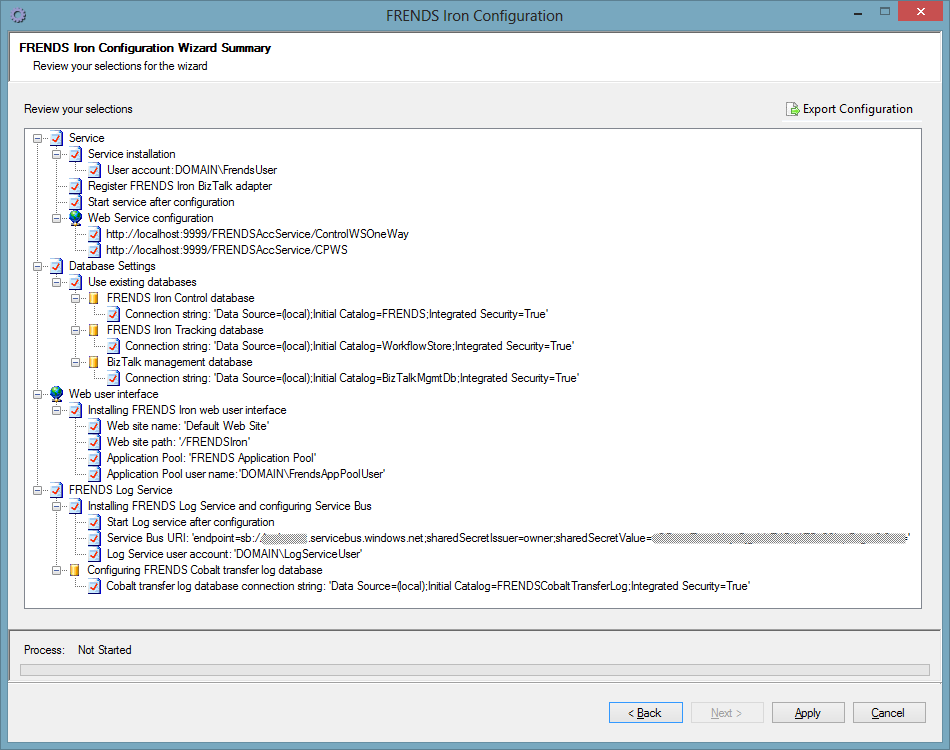
If an error occurs during the configuration process, the process rollbacks; the old settings and databases are restored (for more details, see the chapter: Troubleshooting errors). The Configuration tool shows the summary of the process and the failed settings are marked with the red icon.
You can export the configuration settings to a file on the summary page.
The whole configuration process is
logged. Therefore you can open the log file by clicking the View log
button or manually from the
...\Frends Technology\FRENDS
Iron\Logs\FRENDSAccConfiguration.log
.
Exporting Connection point Encryption keys is needed when multiple FRENDS Iron installations share the same database, when changing the FRENDS Iron service user account or when a backup of the keys is needed.
Exporting keys is done with the Frends.Acc.CryptoUtil.exe program found
in the FRENDS Iron installation directory. Usage:
runas /profile /user:<domain>\<FRENDS Service user> cmdrunas /profile /user:OURDOMAIN\FrendsUser cmd
C:\Program Files\Frends Technology\FRENDS Iron)cd "\Program Files\Frends Technology\FRENDS Iron"
Frends.Acc.CryptoUtil.exe export <location
where to export> <password to protect the contents with>
Frends.Acc.CryptoUtil.exe export C:\keys.txt mysecretpassword
The Configuration tool allows you to remove all settings and delete databases, just launch the Configuration tool and select the option Unconfigure FRENDS.
When unconfiguring, the Configuration tool allows you to choose what you want to be unconfigured.
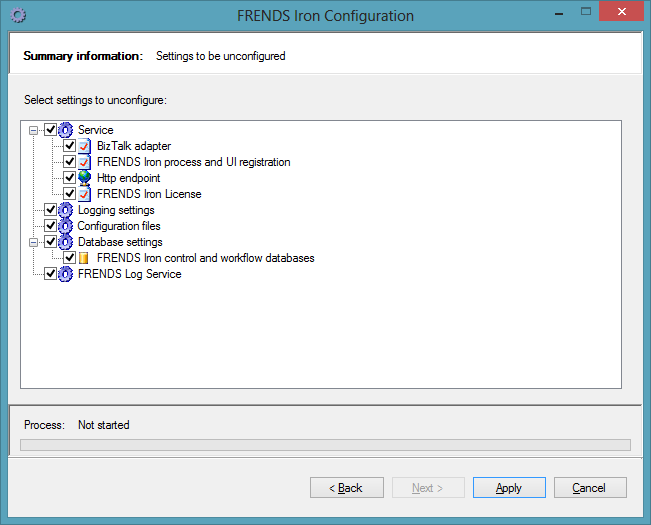
You can select the settings to be unconfigured and start the unconfiguration process by clicking "Apply".
After the unconfiguration process, the Configuration tool shows the unconfigured settings. Unconfigured settings are marked with the green icon and failed settings with the red icon.
NOTE: Unconfiguring FRENDS Iron will delete FRENDS database and Workflow database from your database server without making backups.
Also note that unconfiguration will not remove any configured web user interface, neither physically nor from IIS configurations. Therefore any configured web user interface web site removals must be done manually.
This section gives some guidelines on what to do in case of errors while configuration, reconfiguration or unconfiguration process.
The first step in fixing the error is to find out what caused it. Errors
during the configuration, reconfiguration or unconfiguration are logged in
the FRENDSAccConfiguration.log file. The log file is in the
...\Frends Technology\FRENDS Iron\Logs\ -folder.
The configuration tool may fail when installing the user interface, with the following kind of error message:
Error when applying changes: Unable to get installer types in the <installation directory>\Frends.Acc.SnapIn.dll assembly.
This error is usually caused by the fact that the configuration tool could not load the required Microsoft Management Console 3.0 types. First thing to check is that the MMC 3.0 libraries are installed. On Windows XP and Windows Server 2003 you need to install them separately. See Microsoft Knowledge base article KB907265 for details and downloads. On Windows Server 2003 R2, Windows Vista, and Windows Server 2008, the necessary libraries should already be present.
If MMC 3.0 is installed, the configuration tool should be able to locate and use the necessary files. In some cases this automatic procedure may not work, and you have to do it manually:
microsoft.managementconsole.dllMMCFXCommon.dllThis error is caused by the fact that some BizTalk applications are using the BizTalk Submit adapter. If you want to uninstall the adapter, you need to stop the BizTalk applications and remove them first. After that you can uninstall the BizTalk submit adapter.
This error occurs if some of the FRENDS Iron databases are used during the configuration, reconfiguration or unconfiguration process.
To fix this error make sure that FRENDS Iron databases are not in use by stopping the FRENDS Iron service.
This error might occur during configuration or reconfiguration process. There is one possible reason: you are running with low hard disk capacity.
To fix this error, make sure that you have enough space on your hard disk for the backups.
This error might occur during configuration or reconfiguration process. The most common reason is a database connection break.
To fix this, make sure that the database connection is available and SQL server is running.
An error dialog comes up with the error detail: "(Logon failure: the user has not been granted the requested logon type at this computer)"
This is most likely caused by the service user not having the privilege to log on locally, set in the security policy setting "Deny log on locally". In order to encrypt the private encryption key, the configuration tool starts a new process using the service user account. If the user does not have the right to log on, you may encounter this error.
You need to allow the user to log on locally, at least during the configuration. If you want to deny the service user rights to log on later, you can enable this setting later on.
If your WorkflowStore or FRENDS database is large (e.g. you have heavy load on the server, so many instances are stored in the execution history tables) backing up the databases or creating a full-text index may take longer than the default SQL command timeout of 30 minutes.
If you encounter this error, you can increase the command timeout by setting
the SqlCommandTimeoutSeconds setting in the configuration file. To do this,
open the Frends.Acc.Configuration.Form.exe.config file, and look for the
following settings:
<configSections> element, there should be a section
group for applicationSettings, with a sub-section named
Frends.Acc.Configuration.Utils.Settings. It should be there if you did a
clean installation, but if it does not, add it the same way as in the
example below.
<applicationSettings> element and the application setting
named SqlCommandTimeoutSeconds. If it does not exist, add the setting and
set the timeout value to a higher value as needed. The value is in seconds.
<?xml version="1.0" encoding="utf-8" ?> <configuration> <configSections> <section name="log4net" type="log4net.Config.Log4NetConfigurationSectionHandler, log4net" /> <!-- if this config sectionGroup is not present, add it --> <sectionGroup name="applicationSettings" type="System.Configuration.ApplicationSettingsGroup, System, Version=2.0.0.0, Culture=neutral, PublicKeyToken=b77a5c561934e089" > <section name="Frends.Acc.Configuration.Utils.Settings" type="System.Configuration.ClientSettingsSection, System, Version=2.0.0.0, Culture=neutral, PublicKeyToken=b77a5c561934e089" requirePermission="false" /> </sectionGroup> </configSections> ... <applicationSettings> <Frends.Acc.Configuration.Utils.Settings> <setting name="SqlCommandTimeoutSeconds" serializeAs="String"> <value>1800</value> </setting> </Frends.Acc.Configuration.Utils.Settings> </applicationSettings> </configuration>
An error dialog comes up with the error detail: "Error when applying changes: Exception when executing command 'select IS_ROLEMEMBER (@p0, @p1): Could not obtain information about Windows NT group/user.."
This error might happen while upgrading or installing Iron to use an existing database. The problem could be caused by configuration error in Active Directory access rights.
You can fix the error by removing the user mapping of the FRENDS Iron Service user account to FRENDS and WorkflowStore databases and then running Configuration tool again. This will recreate the mapping.
Web user interface configuration form may be disabled and an error message: "IIS management tools not found. Cannot install web user interface" is shown. Such error can occur if:
Microsoft.Web.Administration.dll (which should be installed with IIS) is not found in server's Global Assembly Cache (GAC).